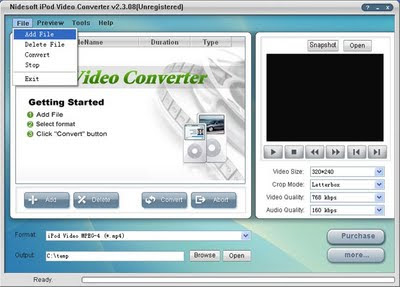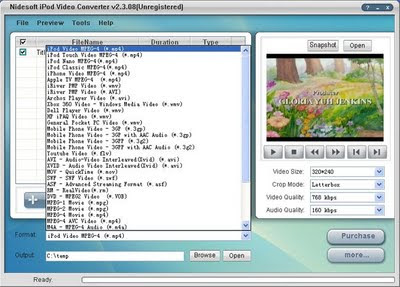how to play your videos on protable players with video converter
You may have lots of MTV shows with your favorite songs or talk shows with your pursuing superstars, you like their voices so much. If your player doesn’t support videos or you just want to enjoy the wonderful music instead of the whole video, I have good idea to get music from video, just with a wonderful video converter. This converter is a powerful software that can convert between almost all popular video and audio formats in high quality at fast speed and it is easy to use. So it is our best choise to get music from video. You may free download and install it.
After download and install this software I will tell you the step by step way of getting music from video.
Step 1: click "add Files" button and import the videos from your conputer. Nidesoft video converter supports batch conversion so you can import multiple files at one time.
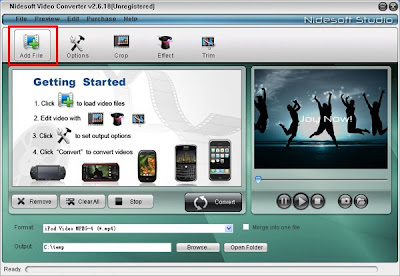 Step 2: Preview
Step 2: Preview
Click a file in the List, you could see the first picture of this video in the preview screen. Now you could use the preview control buttons to play the file.
Step 3: Now you could EDIT the video with the function button:
Crop, Effect, Trim, Options
(1) Crop: this function helps you cut off the undesired area from your movie video and choose your favorite clips to convert.
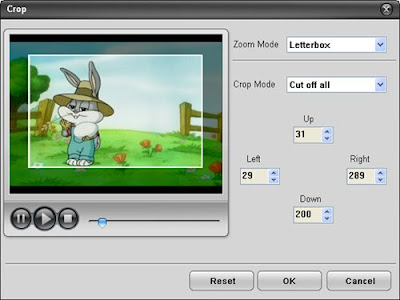 (2) Effect:
(2) Effect:
In the “Effect” selection, You could tune the Brightness, Contrast, Saturation and Volume to get special effect movie, in addition, you can Select gray effect or Negative effect from Special Effect.
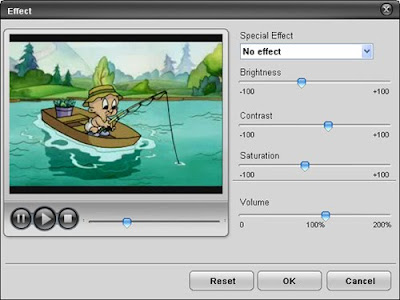 (3) Trim:
(3) Trim:
this function is to get your favorite segment by setting the “Start Time” and “End Time”. And or you could move the slide below the screen to trim any segment and the blue line will be the captured parts
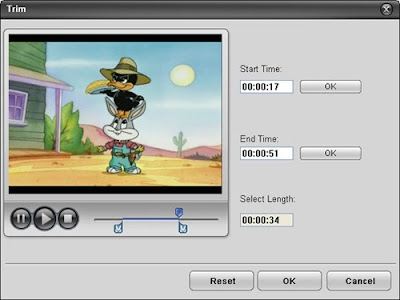 (4)Options;
(4)Options;
If you want to customize the output video’s quality, you can click the “Options” button to open the settings window and set video Resolution, video Bitrate, Audio Channels, Audio Bitrate.
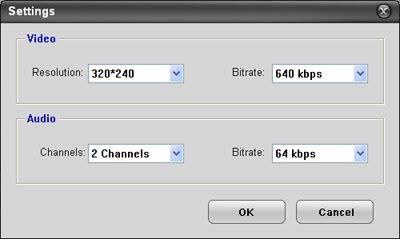 Step 4: Select the outfile format;
Step 4: Select the outfile format;
click the “format” drop-down list to select the output format. As you want to get a audio file, you may choose a audio format supported by your player:Nidesoft Video Converter could support output many Audio format, including MP3, MP2, WAV, OGG, AAC, RA, WMA, etc. to be played on your iPod, iPhone, Zune, PSP, Creative Zen, Sony Walkman, Nokia, Moto cell phone, Google G1 phone and so on.
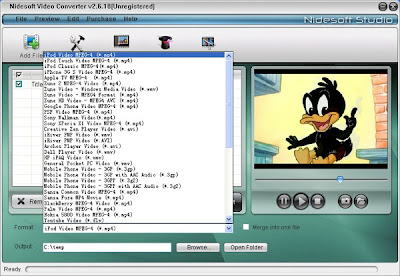 Step 5: click the convert button and start the conversion. The conversion will be finished in a short ime and you may view the process at the bottom.
Step 5: click the convert button and start the conversion. The conversion will be finished in a short ime and you may view the process at the bottom.
Ok, now you have got music from videos and next what you need to do is enjoy it.
After download and install this software I will tell you the step by step way of getting music from video.
Step 1: click "add Files" button and import the videos from your conputer. Nidesoft video converter supports batch conversion so you can import multiple files at one time.
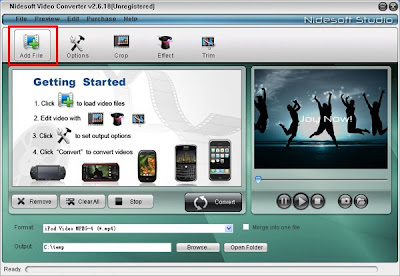 Step 2: Preview
Step 2: PreviewClick a file in the List, you could see the first picture of this video in the preview screen. Now you could use the preview control buttons to play the file.
Step 3: Now you could EDIT the video with the function button:
Crop, Effect, Trim, Options
(1) Crop: this function helps you cut off the undesired area from your movie video and choose your favorite clips to convert.
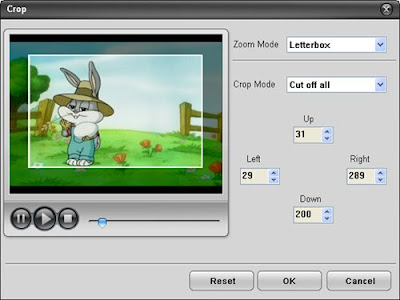 (2) Effect:
(2) Effect:In the “Effect” selection, You could tune the Brightness, Contrast, Saturation and Volume to get special effect movie, in addition, you can Select gray effect or Negative effect from Special Effect.
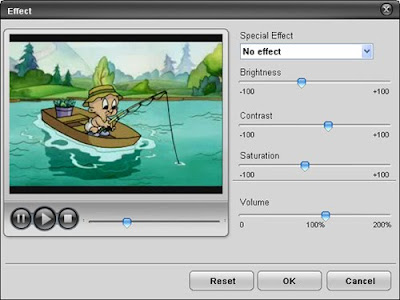 (3) Trim:
(3) Trim:this function is to get your favorite segment by setting the “Start Time” and “End Time”. And or you could move the slide below the screen to trim any segment and the blue line will be the captured parts
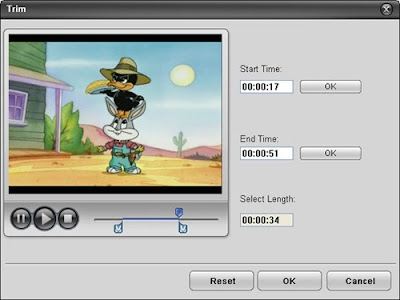 (4)Options;
(4)Options;If you want to customize the output video’s quality, you can click the “Options” button to open the settings window and set video Resolution, video Bitrate, Audio Channels, Audio Bitrate.
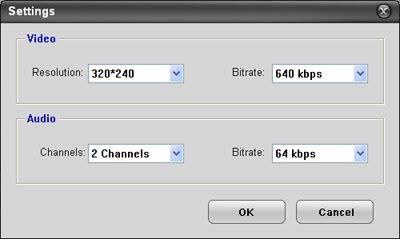 Step 4: Select the outfile format;
Step 4: Select the outfile format;click the “format” drop-down list to select the output format. As you want to get a audio file, you may choose a audio format supported by your player:Nidesoft Video Converter could support output many Audio format, including MP3, MP2, WAV, OGG, AAC, RA, WMA, etc. to be played on your iPod, iPhone, Zune, PSP, Creative Zen, Sony Walkman, Nokia, Moto cell phone, Google G1 phone and so on.
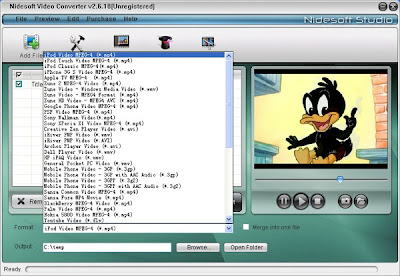 Step 5: click the convert button and start the conversion. The conversion will be finished in a short ime and you may view the process at the bottom.
Step 5: click the convert button and start the conversion. The conversion will be finished in a short ime and you may view the process at the bottom.Ok, now you have got music from videos and next what you need to do is enjoy it.