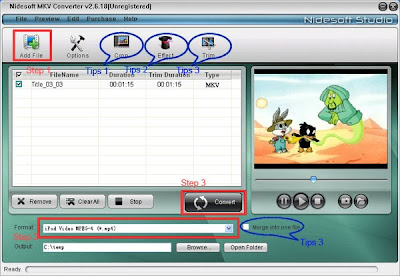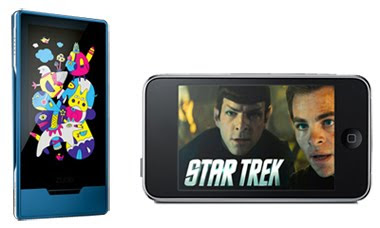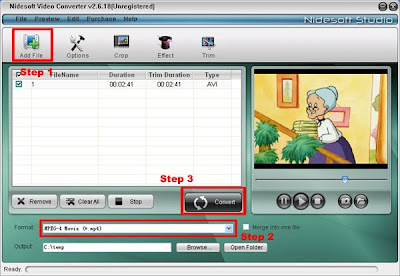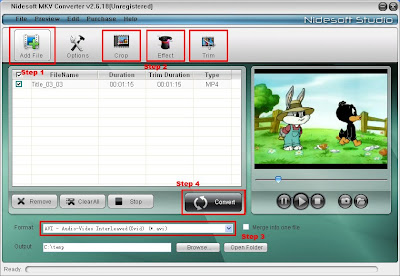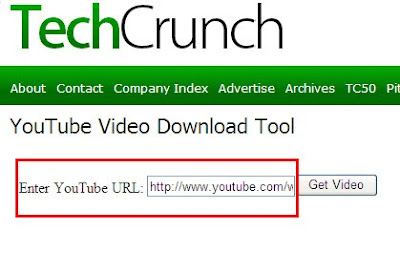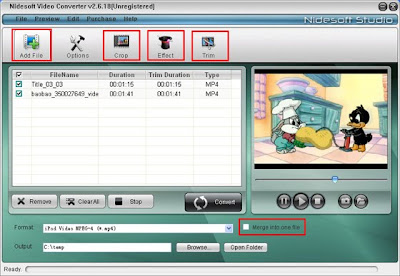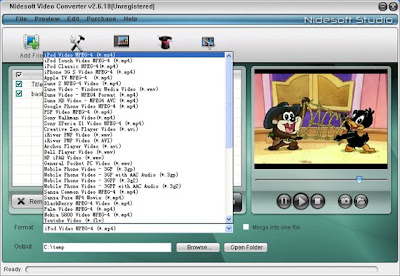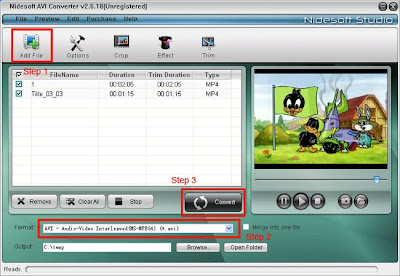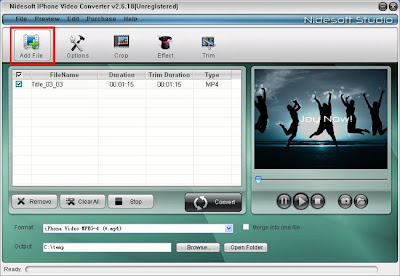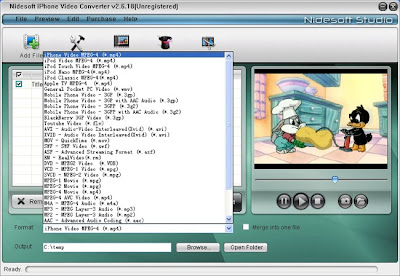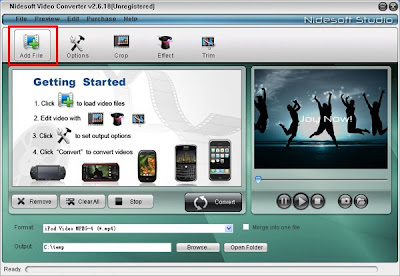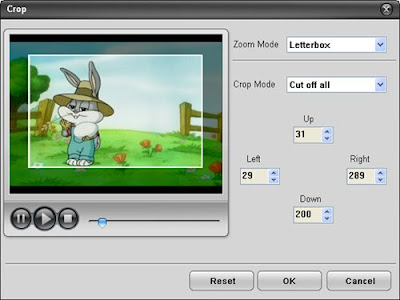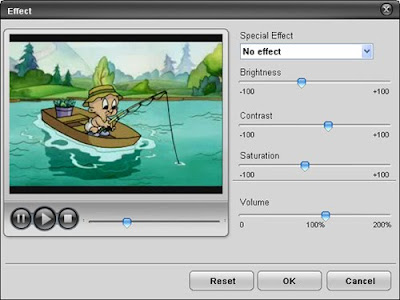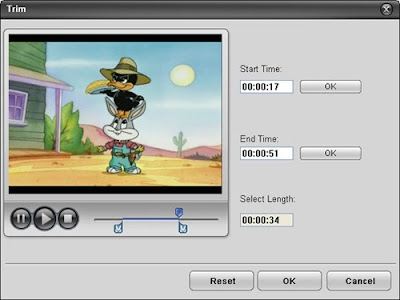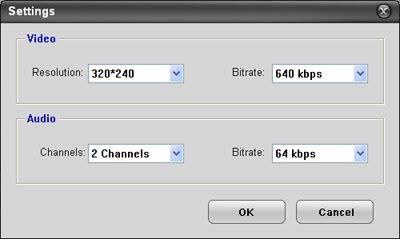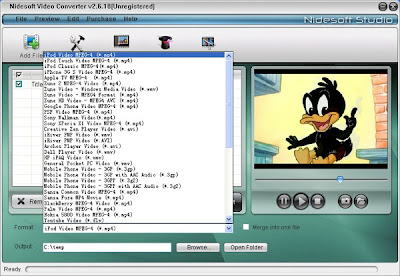Nokia N900 vs iphone 3G vs BlackBerry Tour, which is more powerful?
 Display
DisplayiPhone 3GS: Dimensions (115.5 x 62.1 x 12.3 mm), large (3.5 inch diagonal), weight(135g), high-resolution (480x320 screen), multi-touch display;
Blackberry Tour: Dimensions (112 x 62 x 14.2 mm), 480 x 360 pixels, weight (130g), Full QWERTY keyboard, Trackball navigation, Wallpapers;
Nokia N900: Dimensions (110.9 × 59.8 × 18 mm), weight (181g), full qwerty sliding keyboard ,WVGA (800x480) touch display, not support multi-touch display;
Conclusion: Tie. Each phone has its own unique design essence and it is more of a personal preference which one you would like. However, the N900 is the largest size and the heaviest phone.
Memory capacity
iPhone 3GS : There are two models with 32GB and 16GB capacity of internal memory. No Card Slot. RAM capacity is 256 MB.
Blackberry Tour: It has an internal memory of 256MB and External Micro SD cards are supported up to 8 GB.
Nokia N900: It has an internal memory of 32GB and is expandable with a 16GB MicroSD Card to make it a total of 48GB. The RAM and ROM capacity respectively is 256 MB and 768MB.
Conclusion: The iPhone has enough memory to store all your favorite music and videos but N900 even exceeds that limit with its whopping total of 48GB. And the capacity of Blackberry, in contrast, is smallest.
Application Availability
iPhone 3GS : No comparison is complete without a mention of Apple’s App Store. iPhone is the easiest platform to develop application for. This is why there are thousands of developers developing millions of apps for the iPhone.
Blackberry Tour: Developers of Blackberry Applications use outdated tools that don’t give them enough access to the Core APIs on Blackberry Handsets. But there are some apps that are very useful to the Blackberry users.
Nokia N900: The N900 comes with preloaded Ovi Store to easily pick up any apps. You can also pick up any programs from wherever you like online unlike iPhone which lets you choose apps only from Apple’s own app store. And what I do know is that the Maemo community is very active.
Conclusion: Though the Apple is not open like Nokia but still the amount of apps that are available for iPhone makes it a winner in this category.
Multimedia
iPhone 3GS: It has a 3.15 MP Camera with autofocus, touchfocus and geotagging facility. It can capture videos at VGA resolution 30 fps, although there is no flash. It has build-in multimedia player and supports: H.264 video, up to 1.5 Mbps, Low-Complexity version of the H.264 Baseline Profile with AAC-LC audio up to 160 Kbps, 48 kHz, stereo audio in .m4v, .mp4, and .mov file formats. There’s no doubt that iPhone is wonderful music mobile phone.
Blackberry Tour: It has a 3.15 MP Camera with autofocus, touchfocus and it has LED flash. Another, it also has media player: MP3 / WMA / AAC+ and video player: MPEG4 / WMV / H.263 / H.264, etc.
Nokia N900: It features a 5 MP camera labeled with Carl Zeiss lens. It also packs dual LEDs flash, but don’t expect miracles when taking photos in dark restaurants and bars. By default, the N900 takes 3.5mp photos. And its Video capture is done in 848x480 pixels (3.4Mbps, 22.3fps, AAC mono 48 kHz). The Nokia N900 is capable of playing DVD-resolution videos. The real issue is to find digital video files that have been properly sized and compressed to take advantage of the device's screen and decoding capabilities. Video playback formats: Video playback file formats: .mp4, .avi, .wmv, .3gp; codecs: H.264, MPEG-4, Xvid, WMV, and H.263. Video streaming formats: H.264, MPEG-4, Xvid, WMV, H.263 in .avi, .mp4, .wmv, .asf and .3gp containers.
What if you have large music or video collections you want to carry around with you on your mobile? I have got third part software to do this admire job: use Nidesoft DVD Ripper to rip dvd to your mobile phone’s compatible formats, just follow below step by step guide.
Firstly, download this software from: http://www.nidesoft.com/downloads/dvd-ripper.exe
Install and run it!
Step 1: Insert the DVD disc into the DVD Drive.
Click the Open DVD button, browse your computer, and find the DVD folder of the movie. (It is not only load DVD disc, but also could open a disk backup’s directory.)
 Step 2: Click the "profile" button and select the format for your player.
Step 2: Click the "profile" button and select the format for your player.Step 3: Click the "convert" button. Please wait before the conversion succeeds!
Now, I could enjoy the videos with any other player. In addition, you may also use Nidesoft Video Converter which could convert video or audio files between all popular formats. It can help us to convert video formats for players. Both softwares are good assistant for Smartphone.
Conclusion: The Nokia N900’s camera beats all others with its feature as well as image quality. But as for media player, Nokia N900 and iPhone 3GS are both good!
Overall
iPhone 3GS : The iPhone is a blockbuster phone that has won many hearts. After some of refinements the iPhone 3GS model seems to remove all the flaws that it had in the previous models. Now it stands as an irresistible champion.
Blackberry Tour: Blackberry is always the first choice for the business users and the Blackberry Bold is the best BlackBerry phone ever made. It is also an unquestionable choice for a corporate person.
Nokia N900: The Nokia N900 is currently the best smartphone that Nokia has ever produced and I'll call it a smartphone even if the company brands it as an "Internet tablet with phone functions". As a voice device, the Nokia N900 does very well, and as a communication tool, it is very good too. With Maemo, Nokia's smartphone future seems a lot brighter than it is with Symbian OS, but despite the obvious potential, the number (and quality) of applications is still uncertain right now.
Conclusion: At the end of the day all of the third phones are tough competitors and it is hard to decide which one is the best. None of the phones can be neglected for their shortcomings because they have some features that outdoes others in some respects. But, the N900 faces stiff competition from the iPhone 3GS and the Blackberry Tour, just to name the obvious ones. It might have a "features" advantage, which is great, but I wonder if "technical coolness" will convert into actual sales. My personal take is that the 3GS will still be the most desired phone, with the Blackberry fast becoming second in line. If Nokia wants to create a great smartphone eco-system, it needs to have a strong user base (in that space), and to achieve that, it needs sexier phone designs, there's no way around it. At last, I wish Nokia will have good sales.